Create and distribute your questionnaire (Prolific)¶
Before using Prolific to recruit participants, you will need a Prolific account and have created a study on it.
Create an LHQ with Prolific option¶
In the Select ID type of Step 3 “Create an LHQ3 questionnaire”, please select the option Prolific and input your
completion code.
You can find the completion code in the “STUDY COMPLETION” section of your Prolific Study. Please choose the option
I'll give them the completion code to copy & paste. You can copy the completion code from the textbox below.
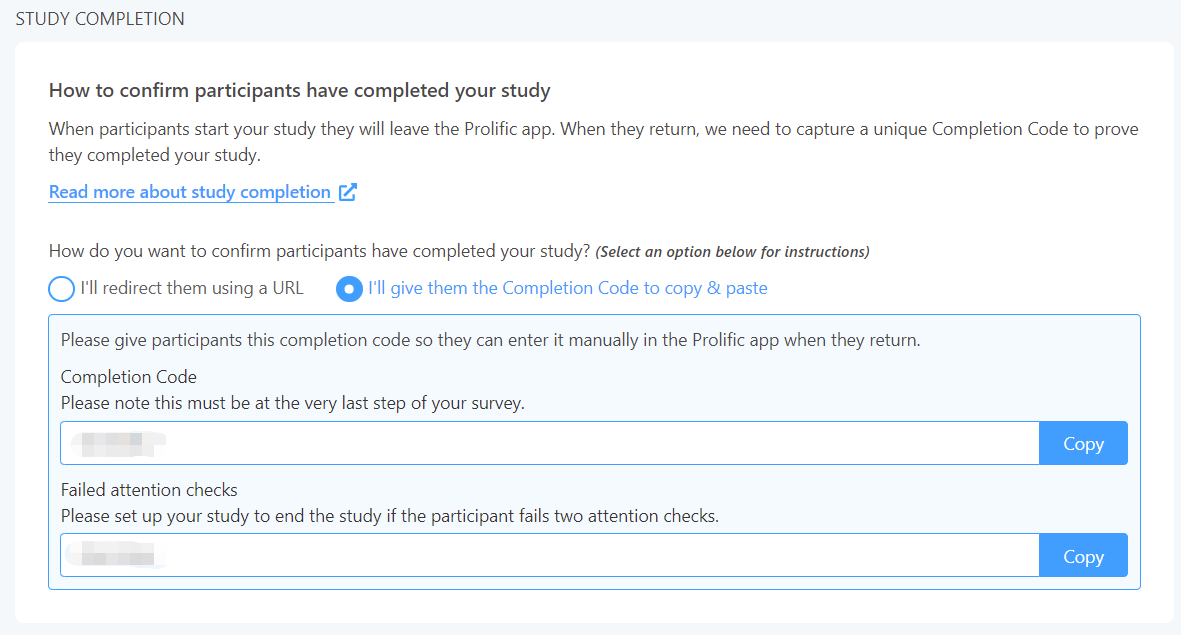
Please ensure the number of participants of the LHQ3 and the Prolific is equal.
Then please complete the rest of LHQ creation procedure in Step 3.
Get the LHQ Link¶
After creating an LHQ3 questionnaire, you can find an LHQ link as shown below on the success page.

Copy the LHQ link to Prolific.
Here is a sample of the LHQ link.
https://lhq-blclab.org/student/experiment_load_login/?questionnaire_ID=question-id&PROLIFIC_PID={{%PROLIFIC_PID%}}
question-idis a string of length 8.
Set the LHQ Link in Prolific¶
Now return to the Study page in Prolific, find the “STUDY LINK” section. Choose the option “I’ll use URL parameters”,
and paste the LHQ link into the textbox.
Please double-check the LHQ link in the textbox. If it contains {{STUDY_ID}} or {{SESSION_ID}}, please copy and
paste the LHQ link into the textbox one more time.
Done!¶
You can find the results of your LHQ3 questionnaire on the management panel.