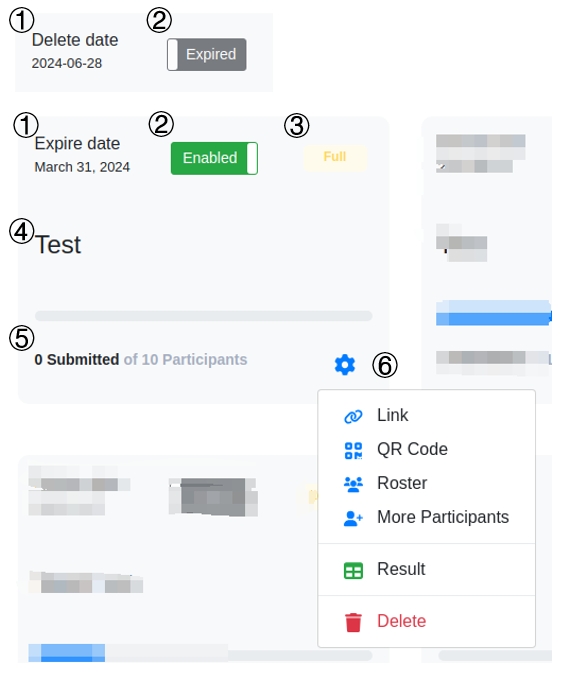Create and distribute your questionnaire¶
This is a step-by-step tutorial to create an LHQ3 questionnaire.
Step 1: Create/Login your LHQ3 account¶
You need to create an LHQ3 account to use the LHQ services.
Click the “Sign in/Sign up LHQ3.0” link, and create a new account via the “Sign Up” panel of the redirected page.
If you already have an LHQ3 account, please sign in LHQ3 via the “Sign in” panel.
Step 2: Familiarize yourself with the Management Panel¶
After log in the LHQ3, you will be directed to the “Management Panel” page. You can create, delete, and activate/deactivate your questionnaires. Also, you can download the participant roster and retrieve the questionnaire results on this page.
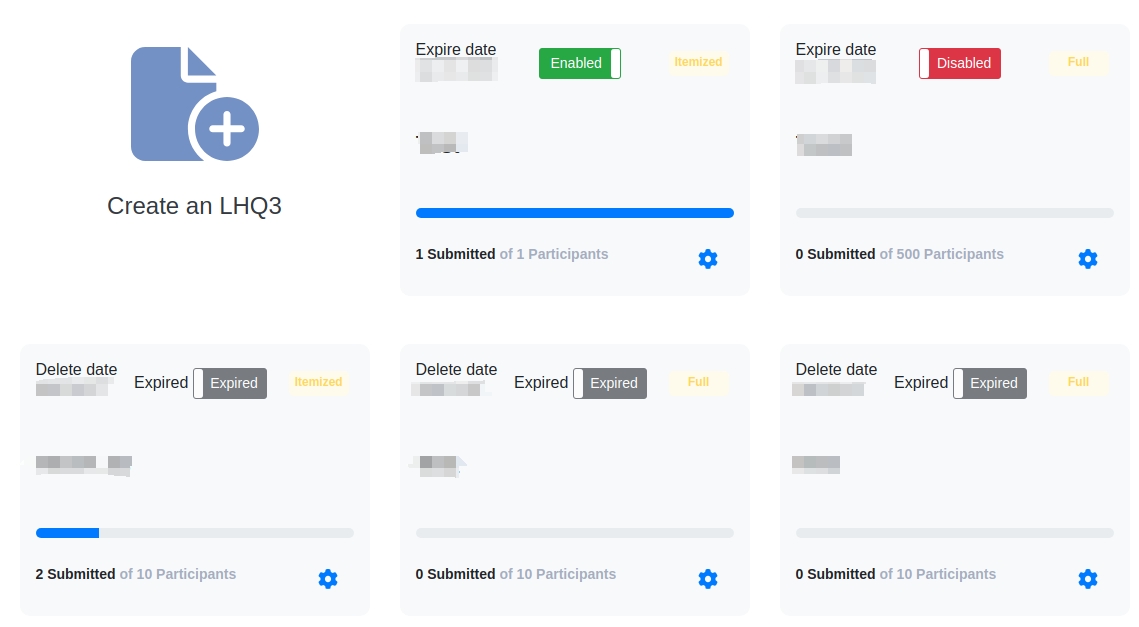
An example of the “Management Panel” page¶
An example of the “Management Panel” of a questionnaire
① If the questionnaire does not expire, the text shows its expire date. If the questionnaire expires, the text shows its deletion date.
② If the questionnaire does not expire, the button can be switched to enable/disable the questionnaire. If the questionnaire expires, the button only shows “Expired” without any functions.
③ This tag shows the LHQ types: Full, Modular or Itemized.
④ The title of the questionnaire.
⑤ The progress bar and the text counting of the participants.
⑥ The operation panel will pop-up after clicking the gear-shape button. Depends on the LHQ type, the operation panel shows corresponding options with icon in blue.
Step 3: Create an LHQ3 questionnaire¶
Click the “+ Create an LHQ3” button on the management panel and enter the page of “New Questionnaire Creation”. You can set up the basic parameters of your questionnaire, including its title, the number of participants, the language and so on.
Click and learn the specifics of the features “Select LHQ type: Full, Modular and Itemized”, “Select LHQ3 in multiple languages”, and “Select Participant ID Type that fits your need, if applicable” .
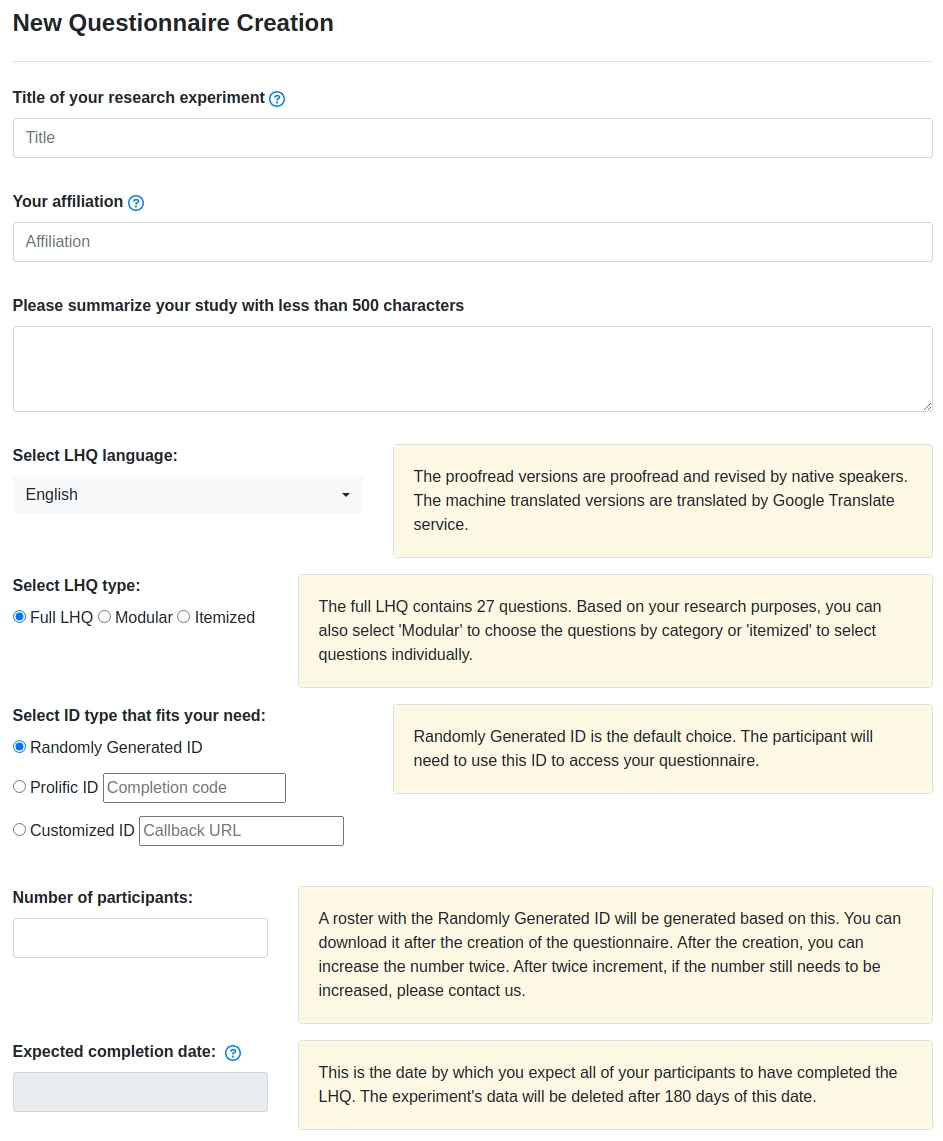
Step 4: Preview your LHQ3 questionnaire¶
Click the “Preview Questionnaire” button to preview the questionnaire.
If everything looks fine, you can scroll down to the bottom of page and click the “Generate Questionnaire” button to generate your LHQ3 questionnaire.
Step 5: Review your LHQ3 questionnaire¶
After generating an LHQ3 questionnaire, you will be directed to the next page where you can find the link of your questionnaire. If you choose to use the LHQ3-generated participant IDs, you can download the participant roster here.
In addition, all the information on this page can be found on the management panel and the confirmation email sent to your email address.
Modular and Itemized¶
The Full LHQ3 questionnaire contains 27 questions. To accommodate various needs, you can customize the questionnaire through the “Modular” and the “Itemized” functions. “Modular” allows you to choose questions by category while “Itemized” allows you to choose questions one by one.
If you select the option “Modular” or “Itemized”, you can choose the corresponding questions in the step of “Preview Questionnaire”.
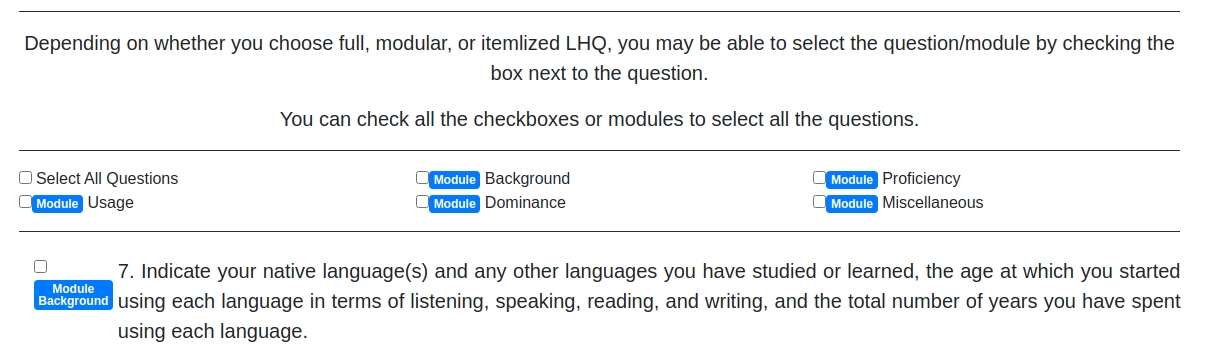
LHQ3 in multiple languages¶
LHQ3 has been translated into frequently used languages. More than half of them have been proofread by our volunteers (see the Acknowledgement), the rest were translated from the English version by Google Translation.
Participant ID Type¶
The selection of participant ID type is determined by how your participants are expected to access your LHQ3 questionnaire.
If you are not familiar with programming or online recruitment platforms, please select the option “Randomly Generated ID”. A list of login IDs will be generated automatically. You will need to assign each participant an ID, and the participant will need this ID to access your questionnaire.
If you plan to use Prolific to recruit participants, please see Create and distribute your questionnaire (Prolific).
If you plan to integrate LHQ3 with you own experiment platform, please see Create and distribute your questionnaire (Customized).